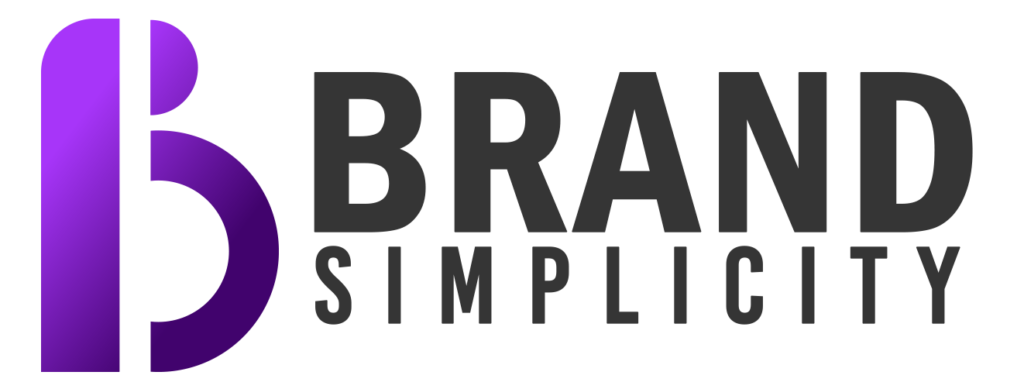What is an APK?
An APK (Android Package Kit) is a file format that Android uses for distributing and installing mobile applications. Think of APK files as the Android equivalent of .exe files on Windows or .app files on macOS. They contain all the elements needed to install and run an app on your device, including the app’s code, resources, and manifest. By downloading an APK file, you can install an app directly on your Android device without going through the Google Play Store.
But why would you want to do that? In certain situations, installing an APK file can be beneficial. For example, you may want to access apps that aren’t available in your region, install apps that have been removed from the Play Store, or try out new features before they’re officially released. Whatever your reason, it’s important to understand the risks and precautions involved in the process. At Brandsimplicity, we prioritize helping users make informed decisions about the apps they install.
Why Install APK Files?
There are several reasons why someone might choose to install an APK file:
-
Access Region-Restricted Apps: Some apps are only available in specific countries or regions. If you live outside those areas, you won’t find the app on the Google Play Store. By downloading the APK file, you can install the app regardless of your location.
-
Install Older Versions: Occasionally, developers update apps and remove features or introduce bugs that negatively impact the user experience. If you prefer an older version of an app, you can find its APK file online and install it on your device.
-
Try Out Beta Features: Developers often release beta versions of their apps to a limited audience for testing purposes. If you’re interested in trying out new features before they’re publicly available, downloading the beta version’s APK file is one way to do it.
-
App Not Available on Google Play: Some apps are not available on the Google Play Store for various reasons, such as not complying with Google’s policies. However, these apps might still be safe and functional, and you can download their APK files from the developer’s website or other trusted sources.
At Brandsimplicity, we understand the appeal of installing APK files, but it’s crucial to be aware of the potential risks involved.
Understanding the Risks of Installing APK Files
Installing APK files from unverified sources can pose significant risks. The biggest concern is the potential for downloading malware, which can compromise your device’s security and personal data. Malicious apps can steal sensitive information, track your location, or even take control of your device.
To mitigate these risks, always download APK files from reputable websites such as APKMirror, APKPure, or Aptoide. These sites are known for vetting the files they host, significantly reducing the risk of malware. Additionally, make sure your device’s operating system is up to date, as this ensures you have the latest security patches and improvements. Brandsimplicity always emphasizes the importance of security when installing APK files.
Step-by-Step Guide to Installing APK Files
Now that you understand what APK files are and why you might want to install them, let’s walk through the process step by step.
Step 1: Enable Unknown Sources
Before you can install an APK file, you need to allow your Android device to install apps from unknown sources. This is a security setting that prevents unauthorized or harmful apps from being installed without your knowledge.
For Android 8.0 (Oreo) and Above:
- Open Settings: Start by opening the Settings app on your Android device.
- Go to Apps & Notifications: Scroll down and tap on “Apps & Notifications.”
- Select Special App Access: Tap on “Advanced” to reveal additional options, then select “Special app access.”
- Install Unknown Apps: Look for the “Install unknown apps” option and tap on it.
- Allow from This Source: You’ll see a list of apps that can install APK files. Select the app (e.g., Chrome) that you will use to download the APK and toggle on “Allow from this source.”
For Android 7.0 (Nougat) and Below:
- Open Settings: Access the Settings menu on your device.
- Go to Security: Scroll down and find the “Security” option.
- Enable Unknown Sources: You’ll see an option labeled “Unknown sources.” Toggle the switch to allow installations from unknown sources.
Step 2: Download the APK File
Once you’ve enabled installations from unknown sources, the next step is to download the APK file. You can do this directly on your Android device or on a computer, then transfer the file to your device.
Downloading Directly on Your Device:
- Open Your Browser: Use your preferred web browser to visit a trusted APK website, such as APKMirror, APKPure, or Aptoide.
- Find the APK File: Navigate to the download page for the app you want to install.
- Tap the Download Button: Once you’ve located the APK file, tap the download button to start downloading it to your device.
- Accept Warnings: Your browser might warn you about the potential risks of downloading an APK file. Accept the warning and proceed with the download.
Transferring from Your Computer:
- Download the APK File: Start by downloading the APK file to your computer.
- Connect Your Device to Your Computer: Use a USB cable to connect your Android device to your computer.
- Transfer the APK File: Once your device is connected, transfer the APK file to your device’s internal storage. You can place it in the Downloads folder or any other directory where you can easily find it.
Step 3: Install the APK File
With the APK file downloaded and accessible on your device, you’re ready to install it.
- Open Your File Manager: Use a file manager app (e.g., Files by Google) to navigate to the folder where the APK file is stored. If you downloaded it directly to your device, it will likely be in the Downloads folder.
- Locate the APK File: Once you’ve found the APK file, tap on it to begin the installation process.
- Follow the On-Screen Prompts: Your device will guide you through the installation process. Follow the prompts, which may include confirming the installation and granting permissions to the app.
- Complete the Installation: After the installation is complete, you’ll see an option to open the app. Tap “Open” to start using your newly installed app.
Tips for Safe APK Installation
Installing APK files can be safe if you take the proper precautions. Here are some additional tips from BrandSimplicity to ensure a secure experience:
-
Download from Trusted Sources: As mentioned earlier, always download APK files from reputable websites like APKMirror, APKPure, or Aptoide. Avoid downloading from random sites, as they may host malicious files.
-
Scan APK Files for Malware: Before installing an APK file, you can scan it for malware using an antivirus app on your device. Some antivirus apps offer the ability to scan individual files for threats.
-
Keep Your Device Updated: Regularly update your device’s operating system to ensure you have the latest security patches. This will help protect your device from vulnerabilities that could be exploited by malicious apps.
-
Be Cautious with Permissions: Pay attention to the permissions an app requests during installation. If an app asks for access to sensitive information or features that don’t seem necessary, it could be a red flag. Consider whether the app genuinely needs those permissions.
-
Regularly Check for Updates: If you install an app via APK, you won’t receive automatic updates through the Google Play Store. Periodically check the website where you downloaded the APK for any updates or new versions of the app.
-
Backup Your Data: Before installing any APK files, especially those from unknown sources, it’s a good idea to back up your device’s data. This way, if anything goes wrong during the installation, you won’t lose important information.
Conclusion
Installing APK files on your Android device can open up a world of possibilities, from accessing region-restricted apps to trying out new features before they’re widely available. However, with these benefits come risks, particularly the potential for malware and security breaches.
By following the steps outlined in this guide, you can safely download and install APK files while minimizing the risks. BrandSimplicity is here to ensure you make the most informed choices when installing APKs. Always remember to use trusted sources, keep your device updated, and be cautious with app permissions. With these precautions in mind, you can enjoy the flexibility and freedom that APK files offer.